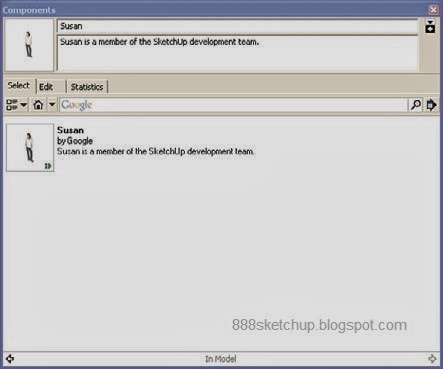Creating Components and Groups
In this lesson, we’re going to take the shapes we’ve been drawing in the previous lessons and start assembling them into groups and components to let us handle them all together.Getting Started
For example, suppose that you’ve been drawing a car with all the surfaces you need for that. But then you find when you want to move or copy and rotate or even enlarge the model, you have to select all the surfaces individually to handle them all together.Wouldn’t it be easier to have SketchUp understand that it’s supposed to treat all the surfaces of the car as a collection, handling all actions on all surfaces in the collection at once?
That’s what groups and components are all about, and you’ll find yourself using both of these as you progress in SketchUp. When you take shapes and/or objects and collect them into a group or component, you can then handle the collection of shapes as one object, copying it all at once, or moving, rotating it, and so on.
Many of the tools in SketchUp behave differently when you’re working with a group or component than when you’re just working with a Engineering–Feet shape, so we’ll also discuss how that works in this lesson.
NOTE: What’s the Difference Between Groups and Components?
It has to do with the fact that when you edit one component, all copies of the component are edited as well, but that’s not true of groups.
Let’s get started immediately by seeing how SketchUp handles multiple objects by default.
Using Sticky Geometry
We’ll start this lesson with a discussion of the rudimentary way that SketchUp handles collections of objects by default—using a system called sticky geometry.NOTE: On the Use of Tools
It’s assumed in these tasks that you have been progressing through each lesson in order and learning about the individual tools referenced here. If you need to flip back for review, check out Lesson 3, “Drawing Shapes: Lines, Rectangles, Polygons, and Circles,” for more on the Rectangle and Circle tools. And see Lesson 5, “Going 3D,” for refreshers on the Push/Pull and Move tools.
When you bring two objects next to each other, they can “adhere” and become one object. It’s sort of a rudimentary form of creating groups in SketchUp. Because sticky geometry is part of SketchUp, and because it’s all about connecting objects into one (the topic of this lesson), we’ll take a look at sticky geometry here.
To get an idea of how sticky geometry works, follow these steps:
- Start SketchUp. For this task, we’ll work with the Engineering–Feet template we’ve used in the previous lessons.
- Click the Start Using SketchUp button.
- Select the Rectangle tool.
- Draw a horizontal rectangle.
- Select the Push/Pull tool in the toolbar.
- Pull the rectangle up into a cube.
- Create a second cube, just as you did with the first cube.
- Select the Select tool in the toolbar.
- Draw a selection rectangle around the second cube.
- Select the Move tool in the toolbar.
- Move the cube until one surface touches a surface of the first cube.
- Select the Select tool in the toolbar.
- Draw a selection rectangle around the second cube.
- Select the Move tool in the toolbar.
- Move the second cube. If SketchUp has connected the cubes automatically through sticky geometry, you’ll find that moving the second cube also pulls the first, as you see in Figure 6.1.
That’s sticky geometry—it lets you connect objects by just putting them next to each other.
On the other hand, sticky geometry might not be right for you, because you might want a more systematic way of creating groups and components. For that reason, take a look at the following tasks.
Creating a Group
In this task, we’ll take a look at the process of creating a group. When you create a group, you associate objects together, and tell SketchUp you want them all handled together. You can move them together, rotate them together, enlarge or reduce them together, and so on.
FIGURE 6.1 Two cubes attached with sticky geometry.
Here we’ll create a group from a cube and a cylinder. Here’s how it works:
1. Click the Start Using SketchUp button and click the human figure that appears in the Engineering–Feet template to select it; press the Del key to delete it.
2. Select the Rectangle tool and draw a horizontal rectangle.
3. Select the Push/Pull tool in the toolbar and then pull the rectangle up into a cube.
4. Select the Circle tool and draw a circle next to the cube, as shown in Figure 6.2.
5. Select the Push/Pull tool in the toolbar, and then pull the circle into a cylinder, as shown in Figure 6.3.
FIGURE 6.2 A cube with a circle.
6. Select the Select tool, and then, while holding down the left mouse button, draw a selection rectangle around both the cube and the cylinder.
7. Select the Edit menu’s Make Group menu item. This creates a group of the cube and cylinder and selects that group, displaying it in a blue box, as shown in Figure 6.4.
NOTE: Groups and Blue Boxes
Groups aren’t normally displayed with a blue box around them—the blue box appears only to indicate that the group is selected.
To prove this group functions now as a single unit, we’ll move it around the screen.
1. Select the Move tool in the toolbar.
FIGURE 6.3 A new cylinder.
FIGURE 6.4 A new group.
2. Move the group to a new position, as shown in Figure 6.5.
FIGURE 6.5 Moving the group.
3. When you move the group, both objects that make up the group move in unison, treated as a single object.
So now you’ve been able to group objects together and treat them as a group.
Creating Components
In this task, we’ll create a component from the same two objects we saw in the previous task—a cube and a cylinder. Here’s how it works:1. Click the Start Using SketchUp button and click the human figure that appears in the Engineering–Feet template to select it; press the Del key to delete it.
2. Select the Rectangle tool and draw a horizontal rectangle.
3. Select the Push/Pull tool in the toolbar, and then pull the rectangle up into a cube.
4. Select the Circle tool and draw a circle next to the cube.
5. Select the Push/Pull tool in the toolbar, and then pull the circle into a cylinder.
6. Select the Select tool, and then draw a selection rectangle around both the cube and the cylinder.
7. Select the Edit menu’s Make Component menu item. SketchUp displays the dialog box you see in Figure 6.6.
FIGURE 6.6 The Create Component dialog box.
8. Enter Cube Cylinder Component in the Name box.
9. Enter A cube with a cylinder in the Description box.
10. Click the Create button. The dialog box disappears and a blue selection box surrounds your new component, exactly as with the group in the previous task (refer to Figure 6.4).
To prove this component functions now as a single unit, we’ll move it around the screen.
1. Select the Move tool in the toolbar.
2. Move the component to a new position, as shown in Figure 6.7.
FIGURE 6.7 Moving the component.
3. When you move the component, both objects that make up the component move in unison, treated as a single unit.
Now you’ve created your first component. In the previous topic, you created your first group. What’s the difference? See the next task.
Thanks :
Steven Holzner,
SamsTeachYourself Google SketchUp 8 in 10 Minutes