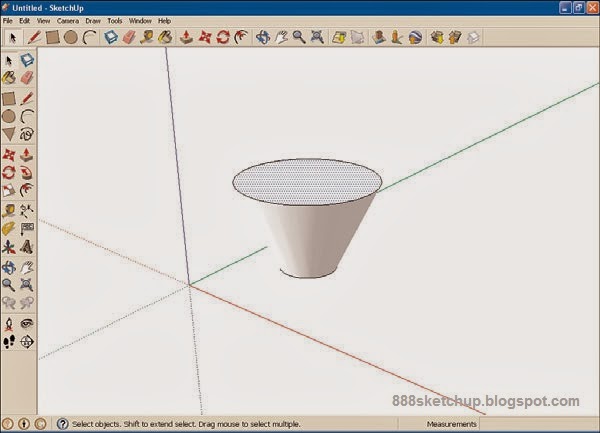Rotating Objects
The Rotate tool lets you rotate whole objects, or just part of an object.
The Rotate tool first establishes a plane of rotation by orienting itself to the planes formed by the red, blue, and green axes, or any surface you hover over. Then you establish an axis of rotation and rotate the object.
First, we’ll need an object to rotate. We’ll use the Components dialog (as we did in Lesson 6, “Creating Components and Groups”) and bring forth a workstation desk set and orient it the way we want. For this task (and others in this lesson), we’ll work with the familiar Engineering–Feet template.
Here’s how we can rotate a drawing of a workstation:
1. Start SketchUp.
2. Click the
Start Using SketchUp button.
3. Select the Window menu’s
Components item.
4. Click the down arrow next to the House button and click the
Architecture component collection.
5. In the Architecture collection, click the
Furniture collection.
6. In the Furniture collection, click the
Desks collection.
7. Click the
Work Station Desk Set component.
8. Click inside your drawing to draw the desk set, as shown in Figure 8.1. Now we’ll rotate the desk set.
9. Select the
Rotate tool in the toolbar (shown in Figure 8.1). Selecting the Rotate tool displays a rotation base, which appears as a double circle, at the location of the mouse cursor. As you move the mouse, SketchUp aligns the rotation base with the underlying surfaces.
FIGURE 8.1 The Rotate tool and our desk.
10. Click the location under the desk around which you want to rotate the desk. This anchors the rotation base and sets the location around which you will rotate the object. You can think of the rotation base as an axle hub for the rotation.
NOTE: The Blue Box Indicates What Will Be Rotated
Note that because of the proximity of the rotation base and the desk, SketchUp surrounds the desk in a blue box to indicate that it has been selected as the target of your rotation operations.
11. After setting the rotation hub, you need to set the rotation axis, the axle around which the rotation will take place. Move the mouse to the end point of the rotation axis. One end point of the rotation axis is automatically the rotation base; the other you set by moving the mouse and then clicking it. The rotation axis is the axis, or axle, around which the rotation will take place.
12. Click the mouse to lock the rotation axis in place. You can see the rotation base and rotation axis we’re using in Figure 8.2. Now you have the rotation base (the rotation axle hub) and the rotation axis (the rotation axle) in place. When you move the mouse, the desk rotates to match.
FIGURE 8.2 A rotation base and rotation axis.
13. Move the mouse to rotate the object. This rotates the selected object in 3D space to follow the movements of the mouse.
14. Click the mouse to lock the object in its rotated position. You can see the new position of the desk in our example in Figure 8.3.
FIGURE 8.3 A rotated object.
That’s how rotation works in SketchUp.
NOTE : You can enter the number of degrees into the Angle. (Figure 8.3.)
Thanks :
Steven Holzner,
SamsTeachYourself Google SketchUp 8 in 10 Minutes